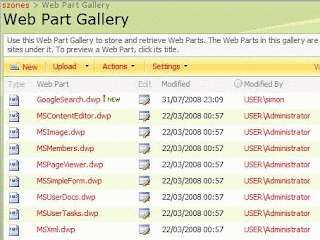When trying to create a new top level site collection the following error occurs:
Error Text:
Event log message was: 'The site template was not provisioned successfully. Delete this site collection in Central Administration, and then create a new site collection.'. Exception was: 'Microsoft.SharePoint.WebPartPages.WebPartPageUserException: This page has encountered a critical error. Contact your system administrator if this problem persists. at Microsoft.SharePoint.Library.SPRequestInternalClass.ApplyWebTemplate(String bstrUrl, String& bstrWebTemplate, Int32& plWebTemplateId) at Microsoft.SharePoint.Library.SPRequest.ApplyWebTemplate(String bstrUrl, String& bstrWebTemplate, Int32& plWebTemplateId) at Microsoft.SharePoint.SPWeb.ApplyWebTemplate(String strWebTemplate) at Microsoft.SharePoint.Publishing.PortalProvisioningProvider.CreatePortal(String xmlFile, SPWeb rootWeb)'
For more information, see Help and Support Center at http://go.microsoft.com/fwlink/events.asp.
The site collection is created in the site collection list but cannot be accessed via the URL.
Related Links
http://social.technet.microsoft.com/Forums/en-US/sharepointadmin/thread/99edc3f7-a789-4b44-b1d1-77ab29a22903/
http://social.technet.microsoft.com/Forums/en-US/sharepointadmin/thread/3c682e3f-3456-4138-a06e-e826ee21e763/